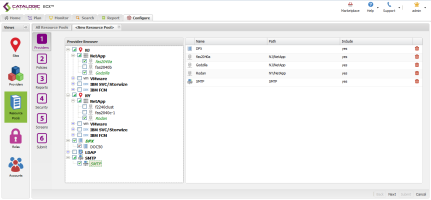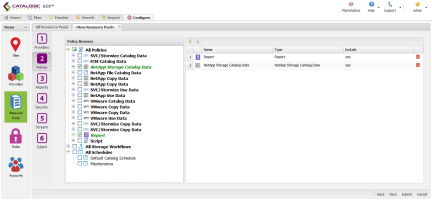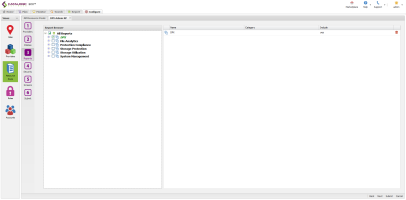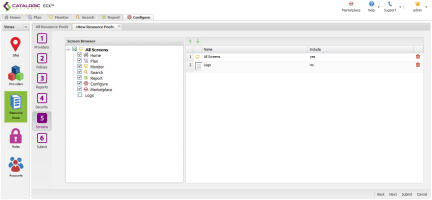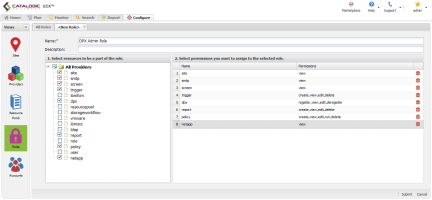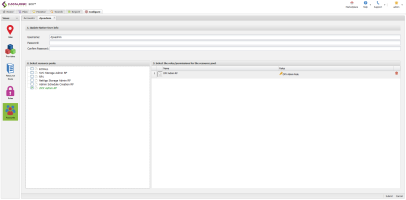You are here: Configure > Configure Role-Based Access Control > Configuration Examples > DPX Admin Role-Based Access Control Configuration
DPX Admin Role-Based Access Control Configuration
The DPX Admin Role manages NetApp and resources and generates related reports.
Resource Pool Configuration
Providers Tab
- Set up the Providers screen to include the relevant NetApp resources for the enterprise.
- Select the root resource.
- Select a specific SMTP server.
Policies Tab
- Select the root level of NetApp Storage Catalog Data policy for use with Secondary Storage Volume reports.
- Select the root Report policy.
Reports Tab
- Select the root report tree.
Security Tab
- No Security Resources will be assigned to this role.
Screens Tab
- Select all available Screens except Logs. The Logs function contains audit logs that this user should not have access to.
- Name and submit the Resource Pool.
Role Configuration
- Select the permissions as listed above.
- Name and Submit the Role.
DPX Admin Account Configuration
- Create a new account and link it to the newly created Admin Resource Pool and Role.
Catalogic ECX™ 2.4
© 2016 Catalogic Software, Inc. | All rights reserved.
MySupport | Knowledge Base | Trademarks | info@catalogicsoftware.com