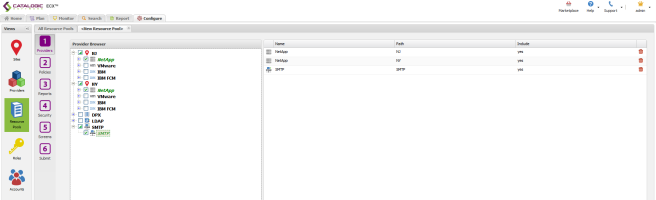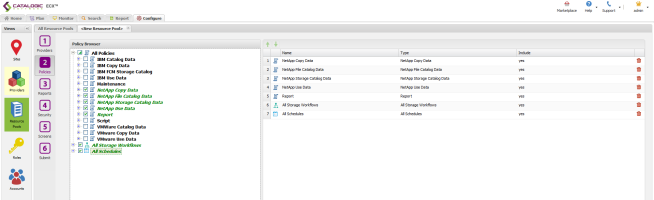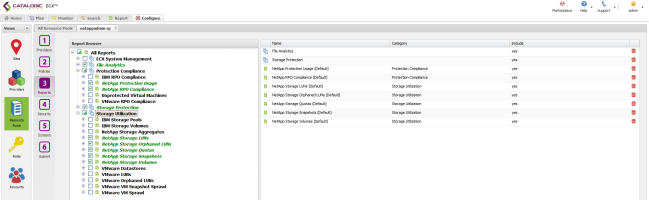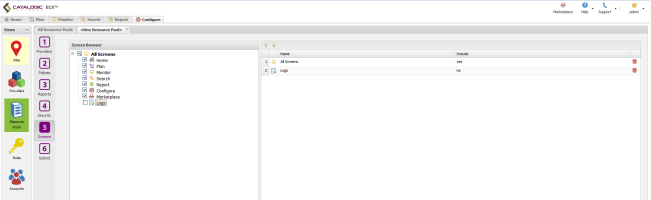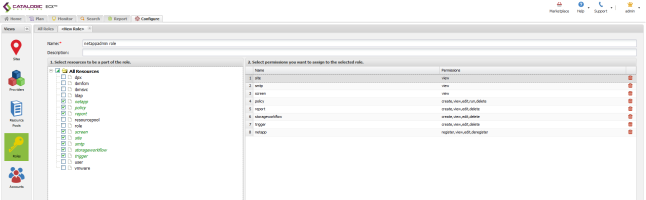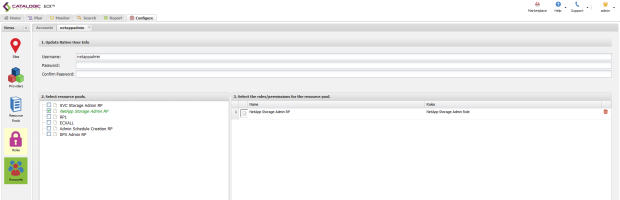You are here: Configure > Configure Role-Based Access Control > Configuration Examples > NetApp Admin Role Based Access Control Configuration
NetApp Admin Role-Based Access Control Configuration
The NetApp Admin Role manages NetApp resources, runs Copy and Use Data policies on those resources, and generates NetApp related reports. The NetApp Admin is also responsible for configuring work flow templates to allow other ECX users to run Copy and Use Data policies using NetApp resources without having direct access to them.
Resource Pool Configuration
Providers Tab
- Set up the Providers screen to include the root level for all NetApp resources.
- Select a specific SMTP server.
Policies Tab
- Select the root level of all NetApp related policies.
- Select the root Report policy.
- Select the root All Storage Workflows policy.
- Select the root All Schedules policy.
Reports Tab
- Select the root File Analytics tree.
- Under Protection Compliance, select the NetApp RPO and NetApp Protection Usage.
- Select the root Storage Protection tree.
- Under Storage Utilization, select the NetApp related reports.
Security Tab
- No Security Resources will be assigned to this role.
Screens Tab
- Select all available Screens except Logs. The Logs function contains audit logs that this user should not have access to.
- Name and submit the Resource Pool.
Role Configuration
- Select the permissions listed above.
- Name and submit the Role.
NetApp Admin Account Configuration
- Create a new account and link it to the newly created NetApp Admin Resource Pool and Role.
Catalogic ECX™ 2.4
© 2016 Catalogic Software, Inc. | All rights reserved.
MySupport | Knowledge Base | Trademarks | info@catalogicsoftware.com